Release Note: APNs configuration
Apple has made evolutions in the way of sending push notifications, and the previous certificate-based method is to be deprecated by end of March 2021.
What change?
This new release will allow to proceed to the configuration of APNs notifications parameters for mAccess iOS. Two new methods are now proposed. A method based on a certificate, which is quite close to the previous default method. A method based on APNs tokens.
Which components?
inWebo administration console where you configure mAccess push notifications parameters.
Are you impacted?
Only if you have an mAccess based application that runs on iOs and use APNs notifications, your are impacted.
What to do?
inWebo has performed the modifications of the parameters of the applications in production. This will be transparent to you. However if you have applications running in test mode or preproduction environment or any other environment you can:
Contact inWebo support that will help you do the new configuration
Change the mAccess APNs push notifications parameters for iPhone yourselves in the administration console, following the instructions below.
Configuration guide
Apple proposes two methods to connect to its server to send push notifications:
A new way of sending notifications using a certificate to connect to APNs servers
The sending of notifications connecting to APNs server by tokens
You must choose one and only method
Setting parameters to use a certificate
Prerequisites
To have a valid APNs certificate file (.p12 file) tied to the application App Id. If you previous certificate is still valid you may use it again.
inWebo settings
Setting the parameters is quite similar to the one used today, except you must enter the application App ID
Select “Certificate” in the interface:
In the interface you will see a “Legacy method (deprecated entry). It must no longer been used
.png?inst-v=187c6d1d-cab2-470a-a11d-7ceaac8d5fb3)
Fields to fill in are:
The type of certificate, sandbox or production
Certificate file. the certificate is tied to an App ID (or Bundle ID) (ex : com.acme.authenticator)
Certificate password
App ID
Setting parameters to use a token
1. Apple Developer console
Apple proposes a method to connext to APNs servers, using tokens. To générate the elements required to use tokens, go to the “keys” section of your Apple Developer account and follow instructions.
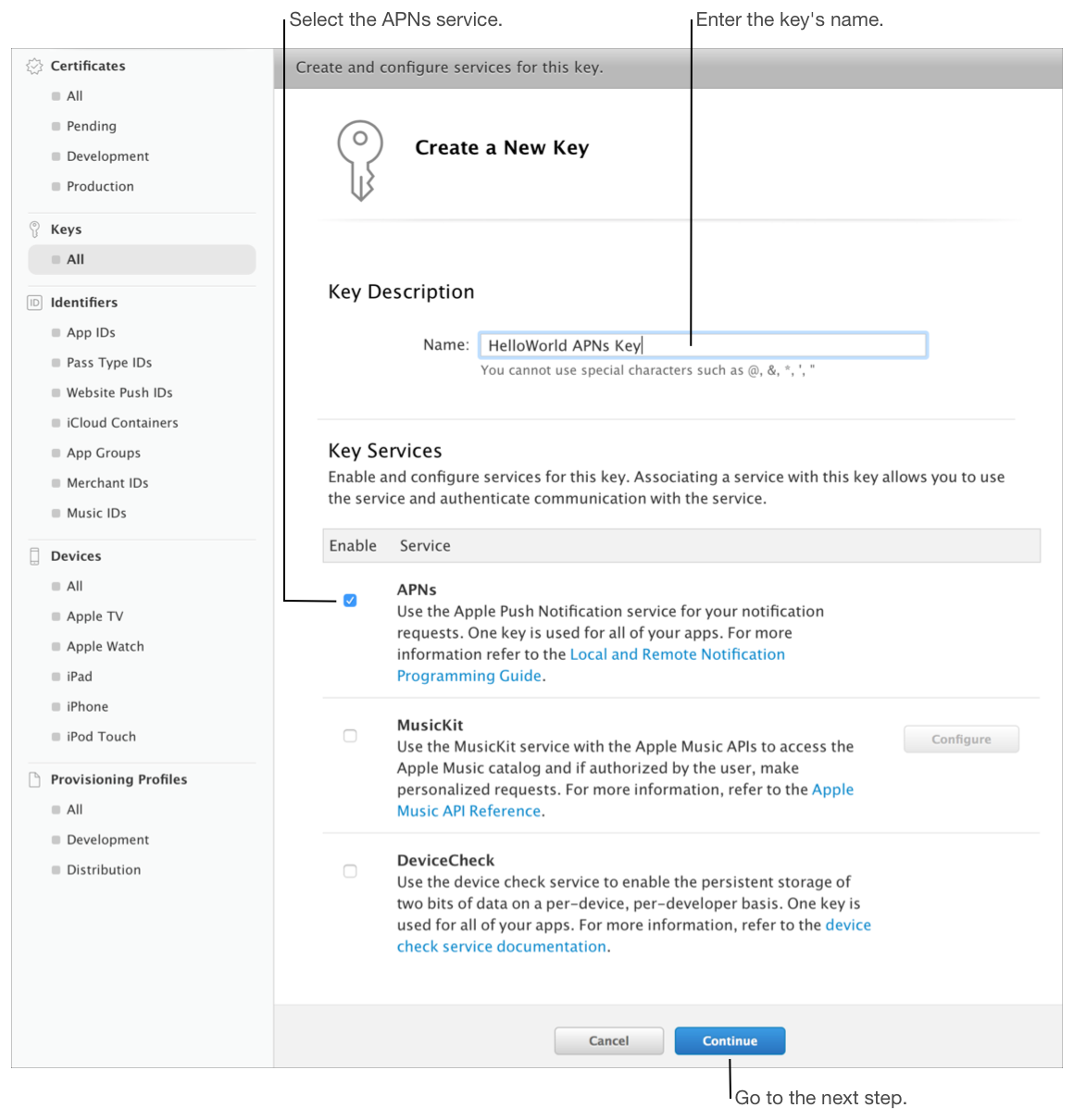
Once the key generated you will have all necessary elements to configure the push parameters:
An authentication token signing key, specified as a text file (with a .p8 file extension) to be downloaded
The Auth Key filename will look like this : AuthKeyABCD1234.p8, the ABCD1234 is the Key ID for this key, we will need this 10 character Key ID later.
2. inWebo settings
Select “Token” in the interface:
.png?inst-v=187c6d1d-cab2-470a-a11d-7ceaac8d5fb3)
Parameters are the followings:
The App ID
The private key: copy and paste the content of the .p8 file you downloaded
Team Id: The issuer key, the value for which is the 10-character Team ID you use for developing your company’s apps
Key Id: the 10-character key
