TrustBuilder Backup browser extension
Helium Backup is now TrustBuilder Backup.
TrustBuilder Backup is a browser extension developed by TrustBuilder. It allows the user to keep his browser enrollment token (Helium, mAccess Web and Virtual Authenticator) in the event of an unintentional or intentional deletion of browser site data (e.g. clearing your history).
If you allow this extension in Private Browsing mode, you will be able to use Helium and Virtual Authenticator in this context as well. TrustBuilder Backup can be used only with TrustBuilder products.
Downloading the TrustBuilder Backup extensions
You can find the correct TrustBuilder Backup version for your browser on the download page of our company website: https://www.inwebo.com/en/downloads/
These versions are available in the App stores or directly on this page.
TrustBuilder Backup browser extension installation
For Chrome, Edge Chromium, Firefox, Safari
The installation process is triggered from the extension page of each store.
For Safari
Helium Backup for Safari is a Legacy version of TrustBuilder Backup for Safari.
Please remove the Helium Backup app if you are using the TrustBuilder Backup for Safari new browser extension. Both softwares are redundant and using both will cause unexpected behavior.
Manual download and installation
Download the .pkg file and place it on the desktop
Right click on the file on it and select "open with" then select "Installer App (Default)”
Proceed through the installation
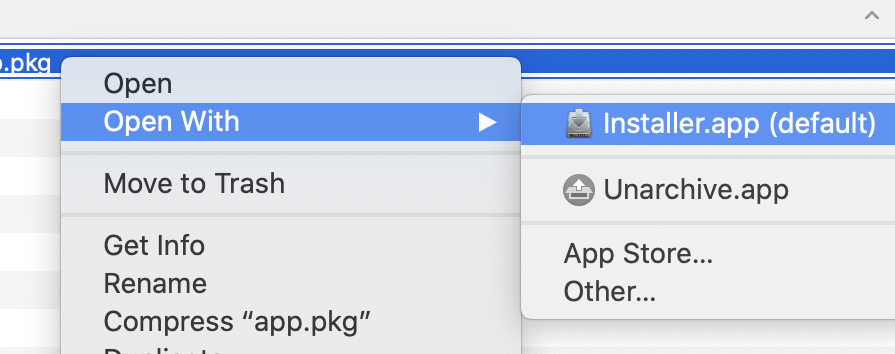
Installing the application from Security System Preferences
Launch System Preferences by choosing it from the Apple menu
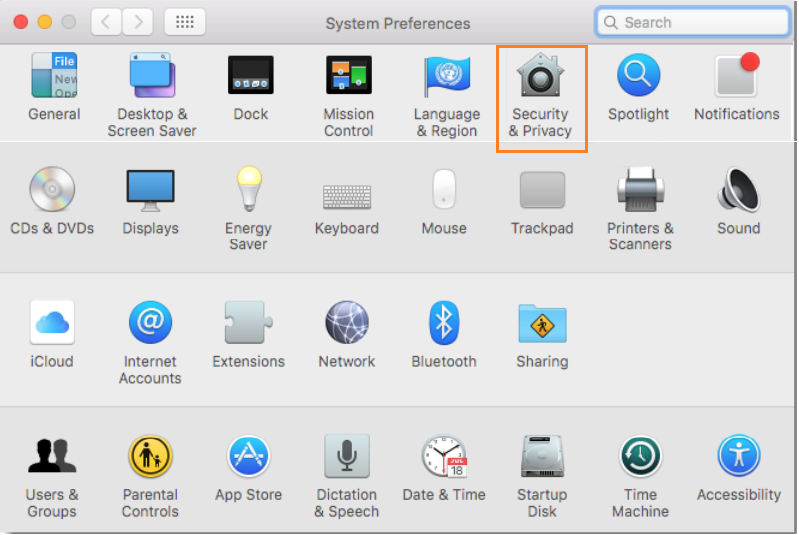
Select the “Security & Privacy” control panel, and go to the “General” tab
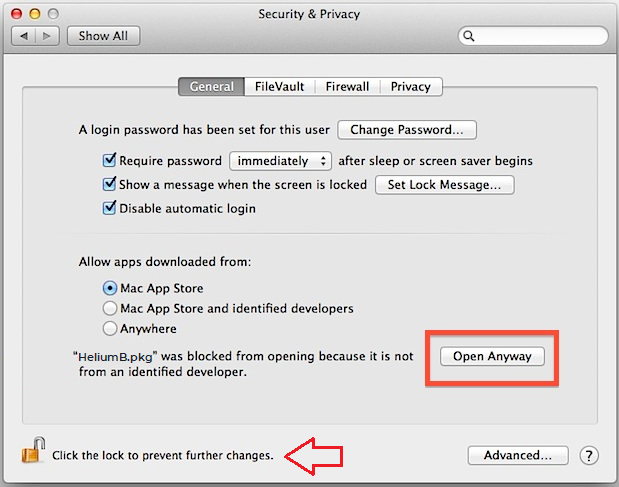
Click on padlock at the bottom left to unlock the settings (with your PIN code).
Check the security message that blocked from opening a package and select "Open anyway".
For Internet Explorer 11
Internet Explorer 11 is no longer supported.
TrustBuilder Backup support policy by browser
The TrustBuilder support policy for TrustBuilder Backup 2.1 is:
TrustBuilder supports chromium-based browsers, Safari and Firefox.
TrustBuilder supports the latest release of the browsers, i.e. in case of an issue, TrustBuilder will work on a fix for the latest release.
TrustBuilder will make its best effort to provide a solution for the previous versions. If these versions are no longer supported by their vendors/suppliers, TrustBuilder recommends to use the latest release for security reasons, as the non-supported versions will not benefit from security fixes.
Support Policy for Chrome
Recommendations: use latest release.
Prerequisites: none.
Support Policy for Edge
Recommendations: use the latest release.
Prerequisites: none.
Support Policy and recommendations for Firefox
Recommendations:
Firefox has a track record of versatility regarding local storage and data cleanup behavior, from one version to another. TrustBuilder will support both the latest version and the latest ESR version (stable versions for the enterprise with a one-year life-cycle). TrustBuilder Backup on Firefox protects the enrollment data against closing cleanup, not user cleanup.
As a prerequisite, it is necessary to adjust the following parameters to ensure that TrustBuilder Backup will work correctly
Recommended settings for Firefox Cookies and Site Data
Prohibited operations, leading to the deletion of cookies: as a user, in “Privacy and Security”, performing "Clear Data", "Cookies and Site Data" will cause a loss of enrollment.
Allowed operations: “Cookies and Site Data” settings, “Delete cookies and site data when Firefox is closed” checked.
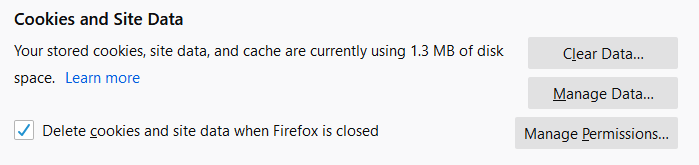
Recommended settings for Firefox History
Allowed operations in “History” settings:
Checking “Remember history”
Using “Use custom settings for history”. You may have “Clear history when Firefox closes” checked, as shown below. With all boxes checked in the Settings button.
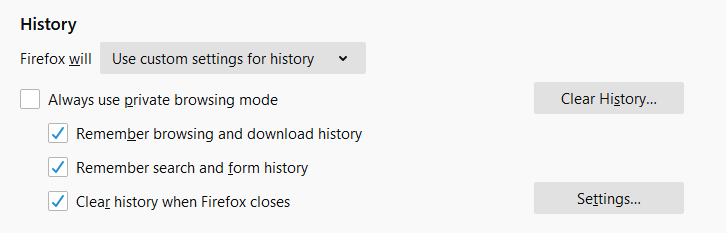
Prohibited operations, leading to the deletion of cookies:
To manually clear history, with Cookies or Data checked.
In “History” settings to “Never remember history”
Support Policy for Safari
Recommendations: use latest release.
Prerequisites: none.
How to detect the installation of the TrustBuilder Backup extension in your web pages
TrustBuilder provides a page that you may add as a link to your existing user journey, to detect if a user has installed the backup extension.
The link to this page is https://www.myinwebo.com/hbckup/install
All browsers : HTML Test Page to check your local Storage configuration
You can use this test page to test if your browser is correctly configured for Helium/VA persistence. Simply copy-paste this code in a text editor and save it as HTML, 'LocalStorageCheckPersistence.html' for example. Now upload the page on a web-server, and view it with your browser.
<HTML>
<head>
<meta charset="utf-8" />
<title>Helium&VA LocalStorage Check</title>
<script type="text/javascript">
// Test the LocalStorage Availablity and Persistence
var storage;
try {
FirstLaunch=(storage = window.localStorage).getItem('FirstExec');
if (FirstLaunch == 'yes') {
console.log ('LocalStorage Persistence is OK');
alert ('LocalStorage Persistence is OK');
document.write ("<H1><font color='green'>This browser is ready for Helium or Virtual Authenticator<BR>");
storage.removeItem('FirstExec');
}
else
{
(storage = window.localStorage).setItem('FirstExec', 'yes');
alert ("Please Close and Reopen the browser on THIS page. \r\n If this message is still displayed after reopening, Cookies persistence is **DISABLED**. Helium/VA won't work properly.");
document.write ("<H1>Please Close and Reopen the browser on THIS page<BR> <H2> <font color='red'>If this message is still displayed after reopening, Cookies persistence is **DISABLED**. <BR>Helium/VA won't work properly</font><BR>") ;
document.write ("See <a href='our'>our'>http://developer.inwebo.com/docs/user_guides:heliumbackup'>our developer website</a> for further explanation");
}
}
catch (exception) {
console.log ('***PROBLEM*** LocalStorage Disabled. Helium/VA *will not* work');
alert ('***PROBLEM*** LocalStorage Disabled. Helium/VA *will not* work');
document.write ("<H1>Helium/VA won't work until you enable the LocalStorage<BR>");
document.write ("<H2>See <a href='our'>our'>http://developer.inwebo.com/docs/user_guides:heliumbackup'>our developer website</a> for further explanation");
}
</script>
</head>
<body>
</body>
</HTML>TrustBuilder Backup Troubleshooting
In this section, we assume that the TrustBuilder Service-side configuration is correct. Only potential browser configuration errors that prevent Helium/VA/mAccessWeb/TrustBuilder Backup from running are listed here. Please ensure that all the specific browser requirements are fulfilled as detailed in the sections above.
Internet Explorer
Problem: Helium/VA is not displayed
Under certain circumstances, some Internet Explorer parameters cannot be changed by you or by your administrators. If Helium/VA is not displayed on your computer, please check the following points :
Please verify the security zones configuration corresponds to "Internet Explorer Requirements" in the "Browser requirements and configuration" section of this page.
To check your configuration :on your login page where Helium/VA is supposed to be displayed, right click in the page (or use 'file' menu) and select 'properties'.
Verify the value displayed for 'Zone'. It should be:

The parameter 'Active Scripting', sometimes called 'Scripts ASP' found under your zone configuration is mandatory for Helium/VA to be loaded in IE.
Determine the current zone for your page as explained above, then open the 'Internet Options' window, go to the 'Security' tab, and select the correct zone before you click the 'Custom level…' button.
Verify that the parameter 'Active Scripting' (or 'Scripts ASP') near the end of the options list is set to 'Enable'. If not, you must enable it for Helium/VA to work.
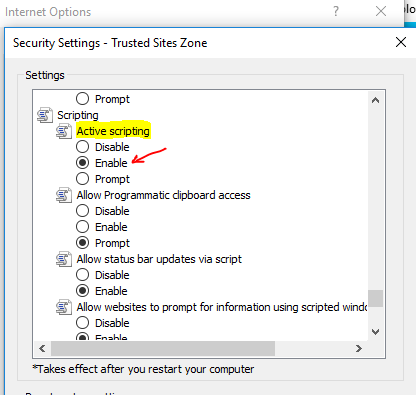
Problem: TrustBuilder Backup does not maintain the browser enrollment
TrustBuilder Backup ensures Helium/VA persistence by permanently maintaining a copy of the local storage data for the domain 'ult-inwebo.com'. If the local storage is cleaned, TrustBuilder Backup automatically recreates the local storage data for the domain as soon as a page containing Helium/VA (ult-inwebo.com) is displayed.
TrustBuilder Backup is considered as a “third party browser extension” by Internet Explorer. If the mechanism doesn't work on your computer, please verify the following points :
Are third party extensions enabled ?
click on the settings icon or menu, and go to 'Internet Options'
in the Options window, go to the 'Advanced' tab, and in the 'Browsing' section find the 'Enable third-party browser extensions' parameter. The option must be checked for TrustBuilder Backup to work.
Is the extension enabled ?
click on the settings icon or menu, and go to 'Manage add-ons'
check that TrustBuilder Backup is displayed and its status set to 'Enabled'. If not, right click on it and choose 'Enable'
Activate traces for TrustBuilder Backup for IE
Edit the following file:
C:\Program Files (x86)\In-Webo\inWebo Helium Backup\inWebo.log4netChange line:
<level value="Error" />With:
<level value="All" />The log will be appended to the the following file:
C:\Users\<username>\AppData\LocalLow\HeliumBackup\inWebo.logWarning: the log produced is very verbose. Use this setting for troubleshooting only.
Compatibility table of TrustBuilder Backup
There you will find a table summarizing the compatibility information between TrustBuilder Backup 2.1 and the various web browsers.
Version | Status | Comment |
|---|---|---|
Chrome | ||
43 to 118 | OK | |
Firefox | ||
68 to 118 | OK | See above for prerequisites and limitations |
67.0 | KO | Unsupported version. Even automated cleanup causes loss of enrollment. |
58 to 66 | OK | |
Firefox ESR | ||
78.5.0 - Nov 2020 | OK | |
68.2.0 - Jul. 2019 | OK | |
60.9 | KO | Unsupported version. Even automated cleanup causes loss of enrollment. |
Edge | ||
Edge Chromium 78 to 88 | OK | |
Edge 44 (non chromium) | KO | Unsupported version |
Safari | ||
14.0 - Sep 2020 | OK | |
13 - Sep. 2019 | OK | |
12 - Sep. 2018 | OK |
