Forgerock OpenAM
This is the procedure to integrate inWebo multi factor authentication service with "Forgerock OpenAM" authentication solution.
Prerequisites
OpenAM version 13.0.0
SSOAdminTools
Tomcat 7
Oracle Sun JDK 1.7
(JCE) Unlimited Strength Jurisdiction Policy Files
Installation
Download the setup package here : Resources downloads#Connectors(plugins)
Follow the below steps to install the connector:
$ unzip package -d /tmp/openam-ui-inwebo
$ sudo cp /tmp/openam-ui-inwebo/edit-webapp/WEB-INF/lib/*.jar /path/to/tomcat/webapps/openam/WEB-INF/lib/
$ sudo cp /tmp/openam-ui-inwebo/edit-webapp/config/auth/default/* /path/to/tomcat/webapps/openam/config/auth/default/
$ sudo cp /tmp/openam-ui-inwebo/edit-webapp/js/* /path/to/webapps/openam/js/
$ sudo echo password > /tmp/pwd.txt
$ sudo chmod 400 /tmp/pwd.txt
$ sudo ssoadm create-svc -u amadmin --password-file /tmp/pwd.txt --xmlfile /tmp/openam-ui-inwebo/config/amAuthInWeboAuth.xml -v
$ sudo ssoadm register-auth-module -u amadmin -f /tmp/pwd.txt -a org.forgerock.openam.inwebo.InWeboAuth -v
$ sudo /etc/init.d/tomcat restart
$ echo "Only if you use new Login Page (XUI)"
$ sudo rm -rf /opt/tomcat/webapps/openam/XUI/*
$ sudo cp -R /tmp/openam-ui-inwebo/edit-webapp/XUI/* /path/to/webapps/openam/XUI/Configuration proxy with tomcat and inWebo OpenAm
edit /path/to/tomcat/bin/setenv.sh and add:
export JAVA_OPTS="$JAVA_OPTS -Dhttp.proxyHost=localhost -Dhttp.proxyPort=3128 -Dhttp.proxyUser=proxyuser -Dhttp.proxyPassword=proxypass"inWebo service configuration
Downloading a certificate for your service
Log in to the inWebo administration console.
Navigate to the appropriate service view.
Go to
Secure Sitesand click on theDownload a new certificate for the APIbutton.Remember to set the Certificate
Authenticationoption toYes.
Configuration of the inWebo Secure Site
To allow inWebo authentication on your OpenAM server page, you must add a new Web Service type secure site. To do so:
go to inWebo administration console→Secure Sites
add a new secure site of type Web Services connector
The format of the called URL should be:
http(s)://{OPENAM_HOST}/openam/UI/Login //if you are using the openAM UI
http(s)://{OPENAM_HOST}/openam/XUI //if you are using the openAM XUIThe default authentication form values are:
Form name: Login
Login field name: IDToken1
Password field name: IDToken2
1. With UI:
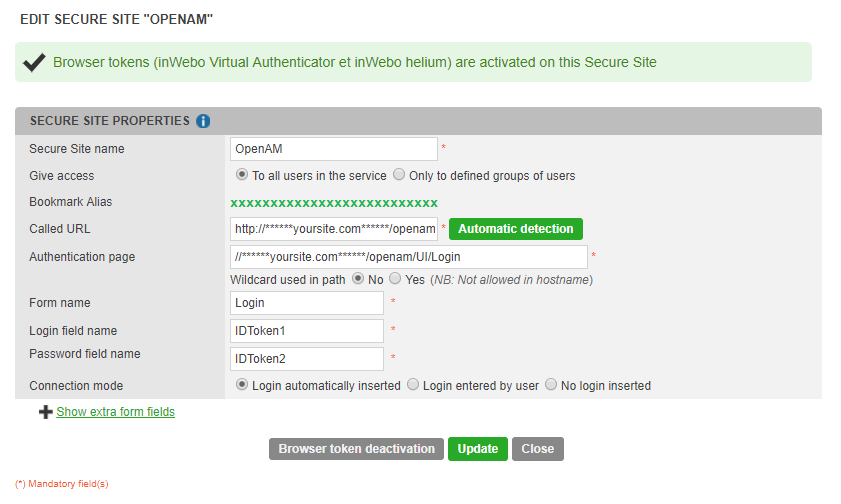
2. With XUI:
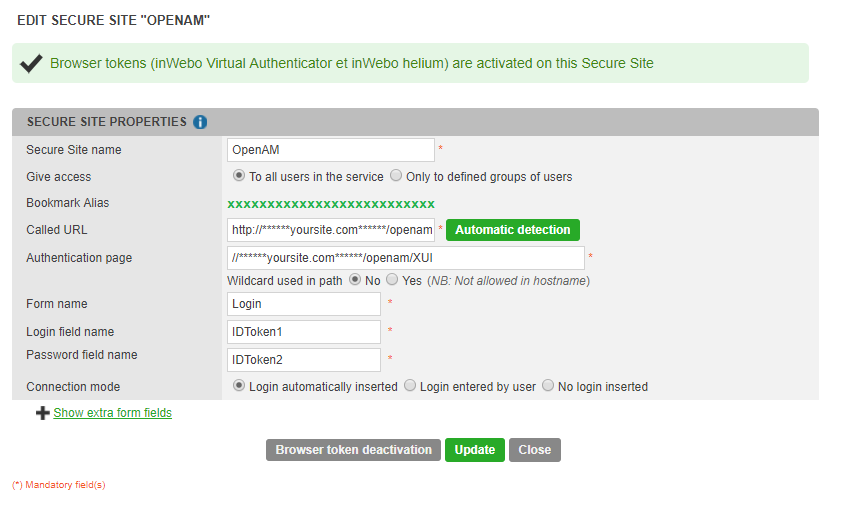
After the Browser token activation, record the "Bookmark Alias" (displayed here in green) for later use.
Configuration of inWebo connector in OpenAm
To configure inWebo authentication in OpenAM:
go to OpenAM Admin console and log in as 'amadmin'
navigate to {REALM}→Authentification→Modules
add new module with inWebo Authentication Type
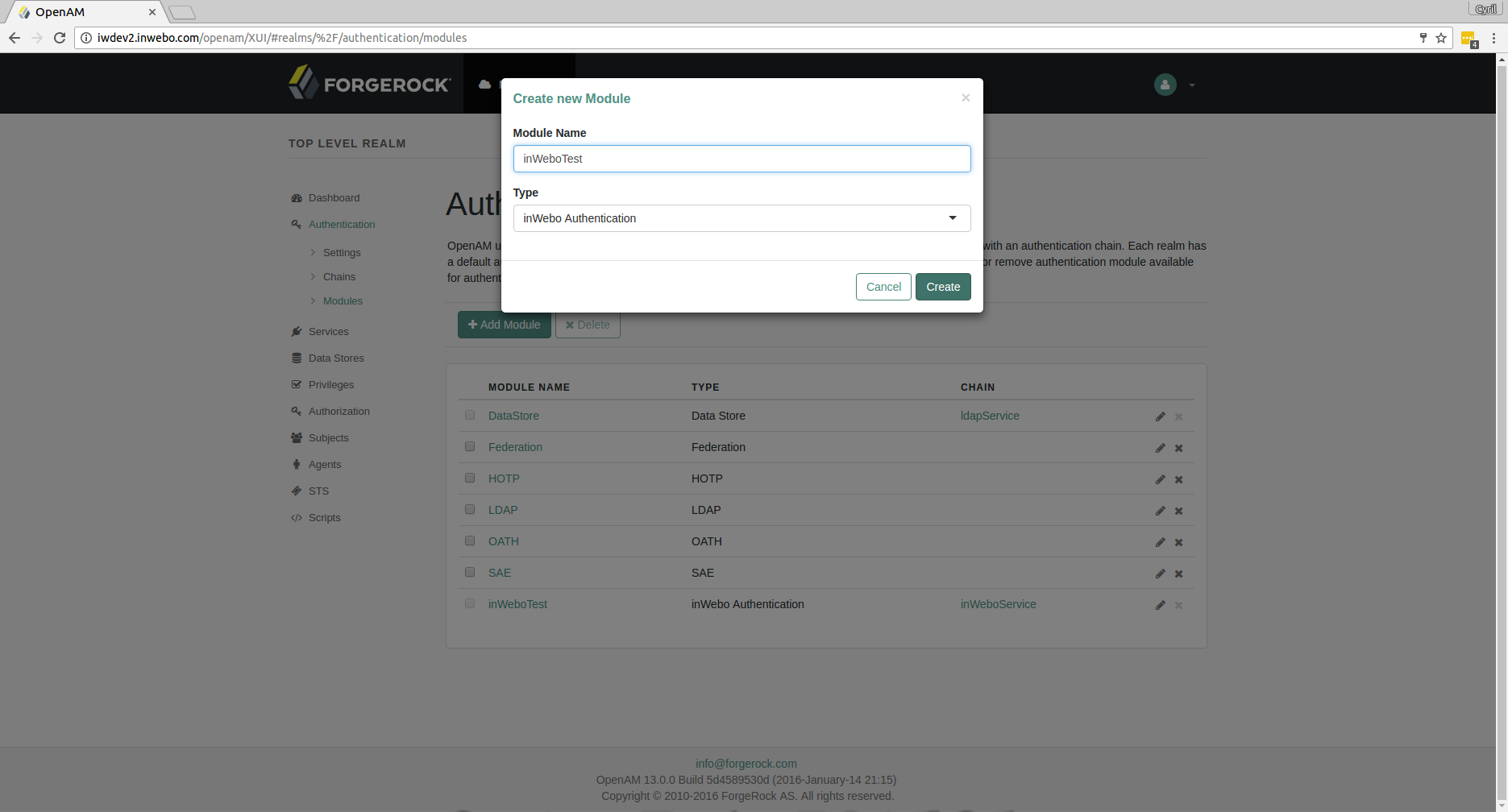
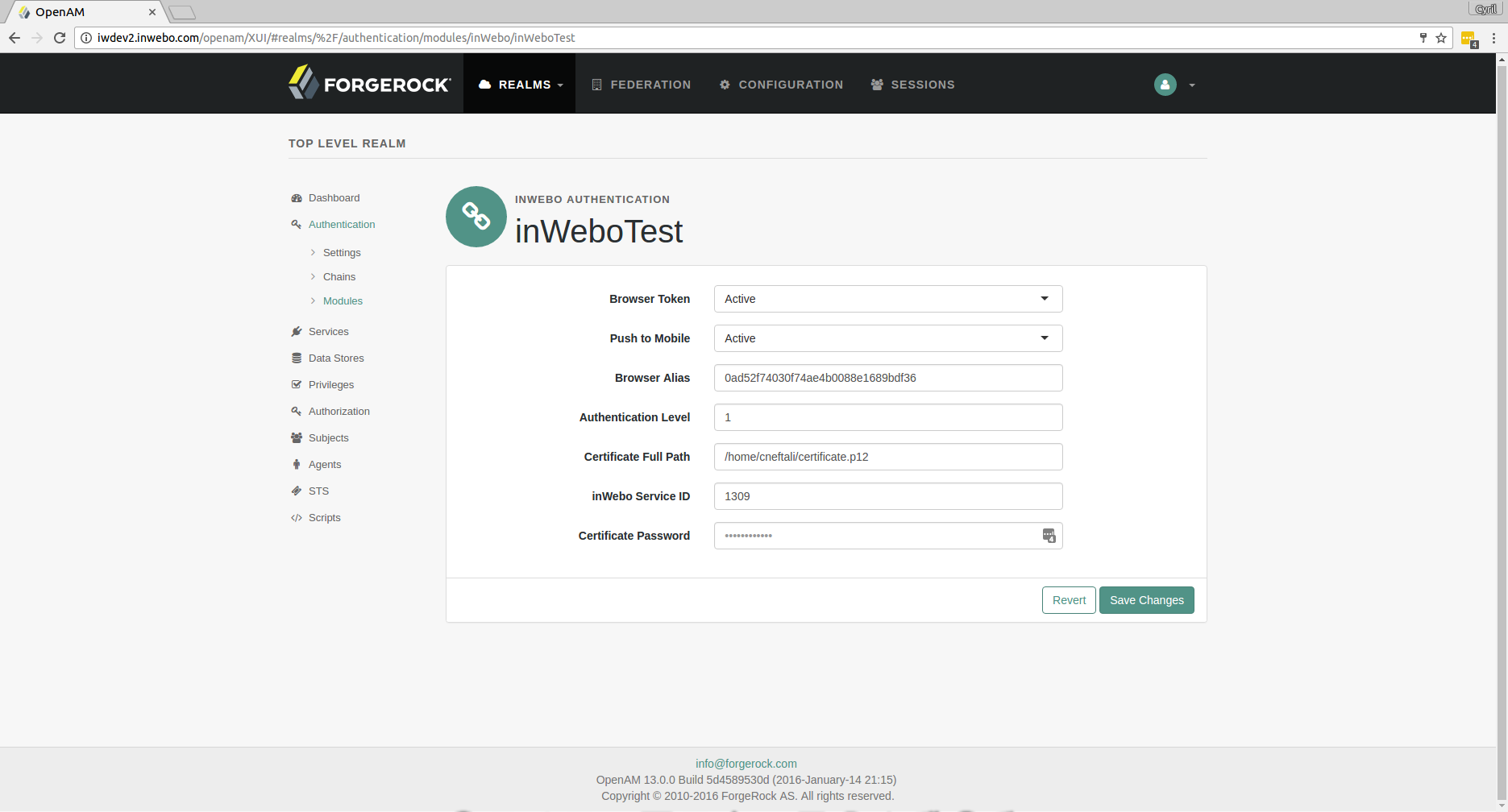
Testing Configuration
To test the configuration, go to:
1. With UI (if XUI is disabled)
http(s)://{OPENAM_HOST}/openam/UI/Login?module=inWeboTest //if you are using the openAM UI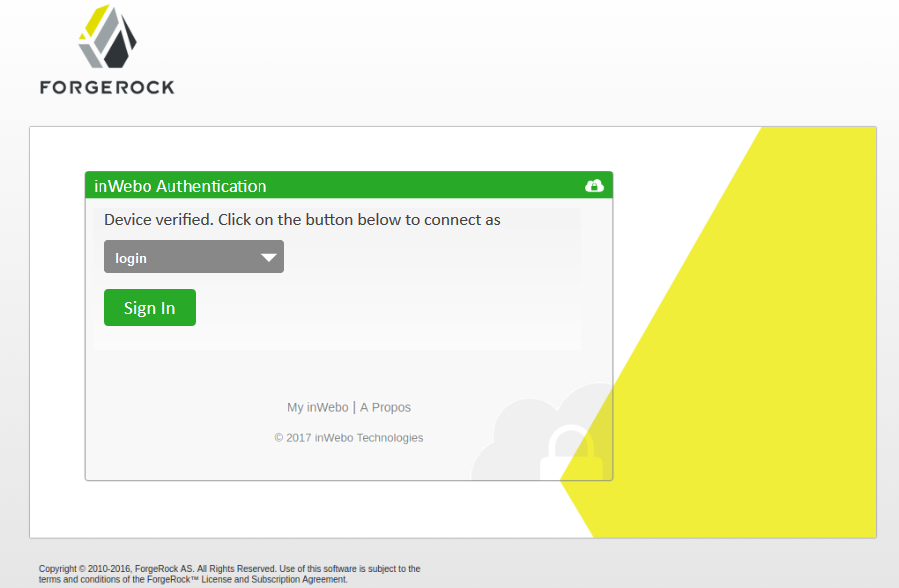
2. With XUI
http(s)://{OPENAM_HOST}/openam/XUI/#login/&module=inWeboTest //if you are using the openAM XUI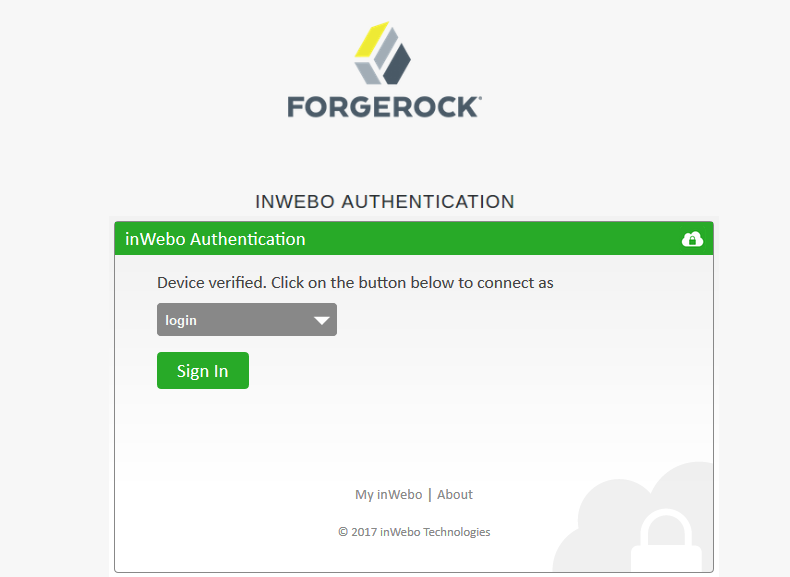
How to disable XUI
To disable XUI:
go to OpenAM Admin console and log in as 'amadmin'
navigate to Configuration→Authentication→Core→Global Attributes
uncheck the 'XUI Interface' attribute
UI Customization
To develop and customize the UI in a faster manner, disable the cache as follow:
go to OpenAM Admin console and log in as 'amadmin'
go to Configuration→Servers and Sites→Server Name→Advanced
set 'org.forgerock.openam.core.resource.lookup.cache.enabled' to false
NOTE: For production servers, leave the parameter set to the default value, true
Debug
To display debug information, goto
http(s)://{OPENAM_HOST}/openam/Debug.jsp